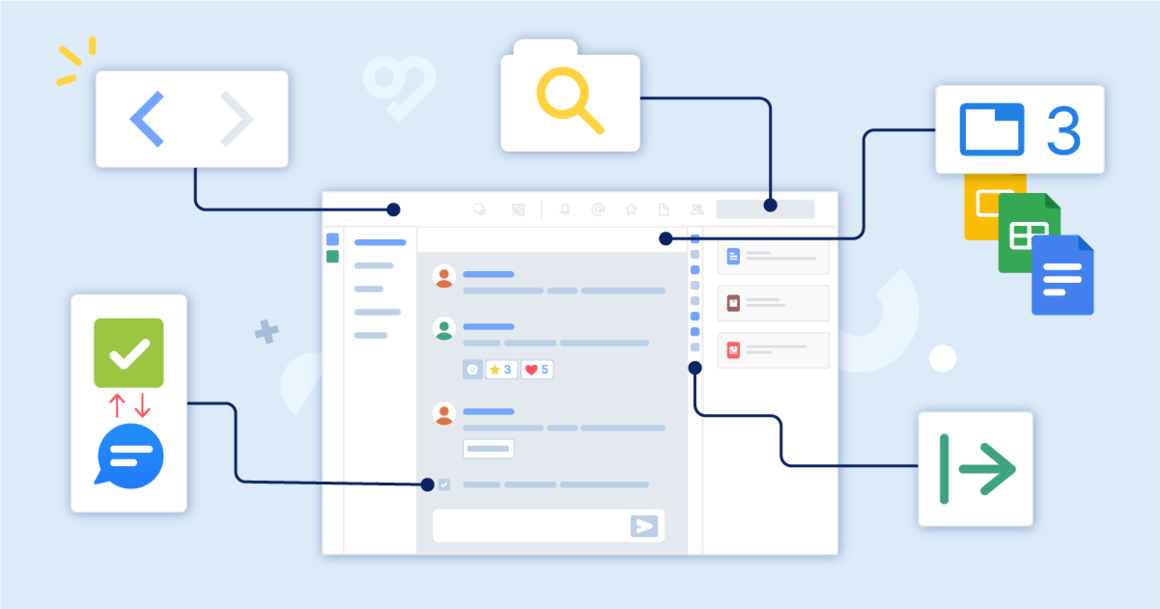
Swit Tips: How Our Team Uses Swit
Learn about the features our team uses to stay on track
January 23, 2023
Swit is a remote-first company, which means our employees are distributed across many different time zones. By managing our daily workflow through our own platform, we’re able to maintain transparency as we support each other in meeting shared goals. We polled the Swit team on their favorite features when it comes to supporting project strategy, building employee connections, and keeping them aligned on tasks.
Tip 1: Pin the Right Panel to the Side of Your Screen
The right panel lets you easily access integrations, chat channels, and projects you’re working on. When you pin the right panel to the side of your screen, you're able to see all these features at a glance for quick access.
If you prefer for the Swit channels to fill your entire screen, you can leave the right panel unpinned and simply hover to view it. We created this function with customization in mind so that you can choose the platform view that best fits your workflow.
Tip 2: Utilize the Swit Search Bar
You can access a file you are working on, a message you or a colleague has sent, a specific task card, or more all in one search bar. From your home screen, you're even able to search across multiple workspaces!
You can filter your search within a workspace to look in a specific channel or project. You also have the option to narrow down your search by selecting whether you are searching for a file, member, direct message, task, channel, or project.
Tip 3: Use the Back Button to Manage Notifications
If your notifications inbox is very active, Swit has a back button that lets you navigate the app with ease.
The back button works just like the one in your web browser. Once you click the button, you’re taken back to the project or chat channel you were previously viewing, allowing for quick interactions and an uninterrupted workflow.
Tip 4: Pair Projects to Chat Channels to Stay in the Loop
You’re able to pair projects to chat channels to easily share the status of tasks your team is working on. To pair a project, simply click the link symbol in the upper right corner and choose which channel you want to pair it with.
Even if you and your colleagues work in different time zones, you can still log on and instantly see the progress made on a task while you were away. Instead of scrolling through all your notifications first thing in the morning, you only need to scan relevant channels for a quick overview.
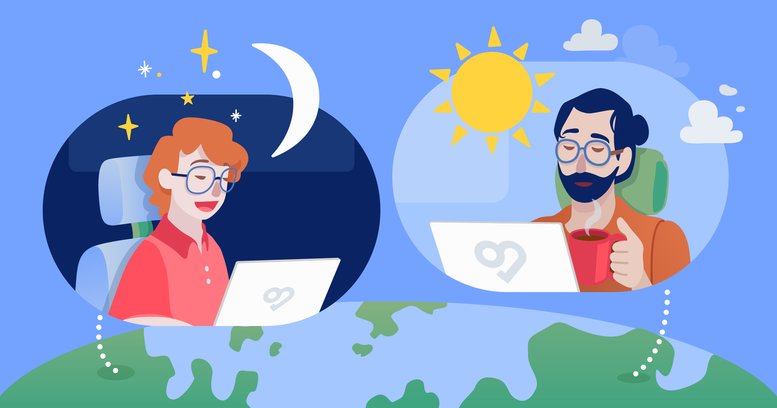
Tip 5: Work on a Google Doc in Swit
From the web app, Swit lets you work on Google Drive files without having to switch between apps! All you need to do is create a tab in a project or chat channel and paste the URL of the file you are working on.
This enables you to check your notifications in real time while writing, editing, or analyzing data. You can also communicate with colleagues from a channel post or DM to request their attention on the doc, allowing all conversations to stay in one place for centralized access to important information.
We hope that these tips will help your team utilize Swit for more efficient collaboration. We offer unique features that are sure to enhance employee connection across workspaces and improve the way you communicate. Contact Swit today to learn more!
Ashley Mae Orcutt, Creative Copywriter