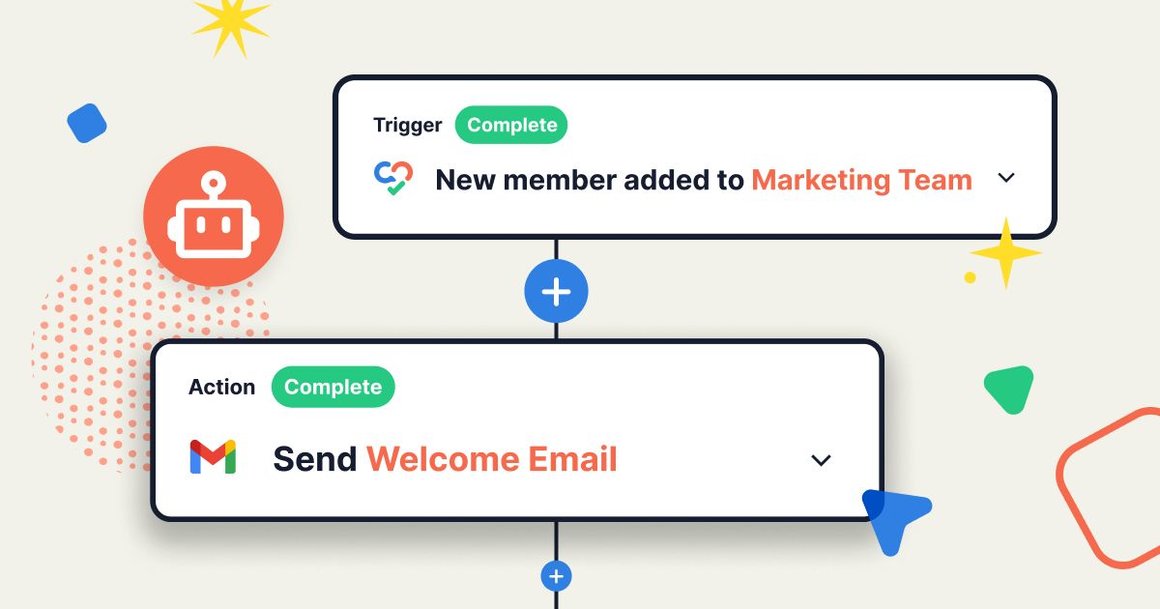
An Introduction to Automation
How can I use automation with my daily workflows?
June 29, 2023
Automation is not just a buzzword — it is a process that takes care of meticulous tasks we perform repeatedly, saving us time and allowing us to focus on more exciting work. With Swit’s automation plug-in, you can now automate tasks in Swit, where you already likely manage the majority of your daily workflows.
You can automate within and between workspaces, channels, projects, plug-ins, members, and third party applications. A no-code interface makes automation rules easy to set up and customizable to your unique workflow.
A rule in Swit Automation consists of a Trigger, Condition(s), and Action(s):
Trigger = “When this happens”
A trigger is the event that signals the rule to begin. Every rule must have a trigger and can have only one trigger.
Condition = “If this is true”
A condition is a test case that the trigger event is filtered through, and it determines whether the rule will execute or not. Conditions are optional, and there can be multiple triggers per rule. Each condition is added on as AND where the rule will execute only when all conditions are met.
Action = “Then do this”
An action is what happens when the trigger occurs and the conditions are met. Every rule needs an action, and you can have multiple actions per rule.
Excluding the trigger, a rule can have up to 10 elements, which means you can set up to a total of 10 conditions and actions.
Swit Automation ensures that tasks are completed consistently and accurately every time, which helps increase productivity and reduce human error. It also improves overall work satisfaction by allowing employees to spend energy on more complex and interesting tasks. Here are some examples of how automation can facilitate your team’s routine!
Swit Automation Use Cases
Manage inbound emails by sorting them into buckets
Immediately convert emails into tasks so you never lose track of a potential lead. Inbound emails from clients, customers, partners, and employees can all be sorted to the right project, bucket, and assignee based on their email domain or content. This is a workflow applicable to sales teams, customer support teams, CEOs, consultants, and any others who receive hundreds of emails every day from a variety of sources.
Trigger: New email arrives
Condition: Sender address includes [domain]
Condition: Subject does not contain “RE:” (to ensure that the email is not a reply)
Action: Create a task card in [bucket] of [project] with [title], [description], [assignee], and [start date]
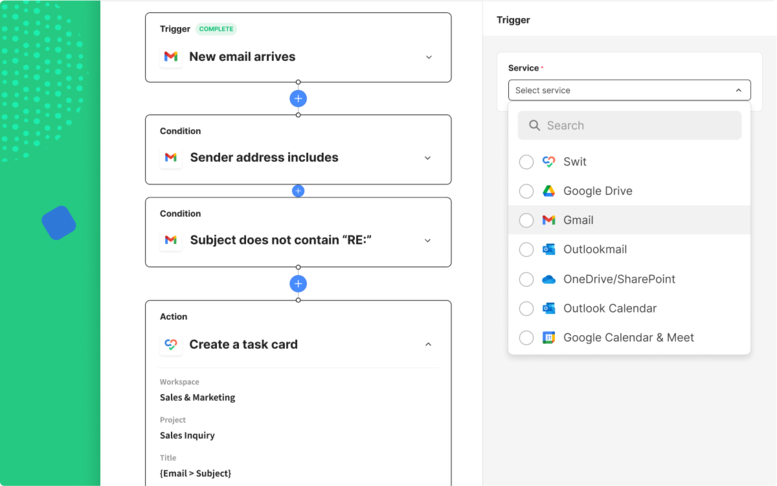
Send bug reports and feedback to the right support team
If your company has a feedback channel, especially in a cross-workspace setting, you may be familiar with the process of sorting out the feedback and going through the tedious process of sharing the message: selecting the right workspace, finding the right channel, drafting a customary message, and pressing send.
With automation, all you have to do is react with an emoji, and let Swit Automation do the rest. This also reassures the message author and others in the channel that the request has been delivered to the right team.
Trigger: Message in [channel] is reacted to
Condition: Reaction is [emoji]
Action: Share message to [channel]

Complete a checklist when onboarding a new team member
Every company has a long, customized procedure for welcoming a new member to the team. Forms to sign, guides to give, channels and projects to add to, members to introduce to — the list goes on.
By setting a new member being added as the trigger, you can save managers and HR representatives the repetitive work of inviting the new member to relevant channels and projects. You can even set up an automated welcome message with onboarding guides including the wifi password, printer information, logistical documents, and team introductions.
Trigger: New member in organization
Condition: Member is in [team]
Action: Invite member to [workspaces] / [channels] / [projects]
Action: Create [welcome message] in [channel]
Bonus action: Create task cards for the new hire’s action items, such as signing or reviewing documents!
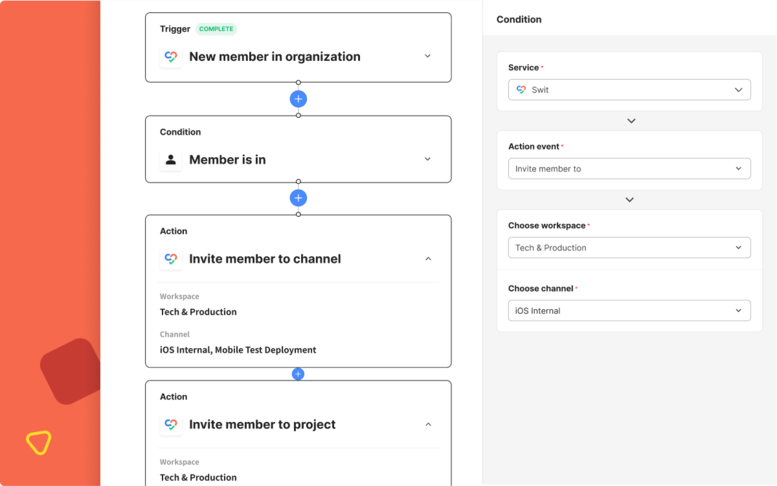
Securely approve and track every system access request
As your company grows, it becomes more and more difficult to manually receive and manage access requests, especially in cases of having to onboard or offboard a large number of employees with no SSO auto-provisioning.
By connecting approvals with task cards through automation, you can set up each approved request to convert to provisioning task cards in your IT Help Desk project. Automating approval processes can also be applied to other types of requests such as invoices, procurement, design, content, or project approvals.
Trigger: Request is approved
Condition: Request title contains “access” and [tool name]
Action: Create a task in [bucket] of [project] with [title], [assignee], [collaborators], and [start date]
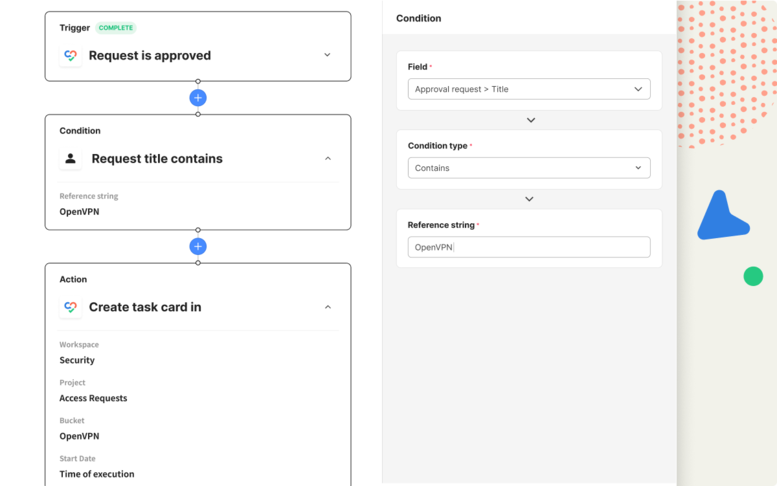
In Swit Automation, individual members can set up automation rules and workspace admins can view and manage rule usage and history. Find out more about our powerful plug-in and streamline your workflow today!
Euna Jo, Product Manager